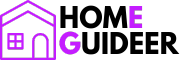Waking up to an alarm may be necessary, but knowing how to manage it is just as crucial for your peace of mind. Whether you’re trying to enjoy a quiet morning or just need to silence a recurring alert, turning off an alarm on a digital clock is a simple skill that enhances your daily routine. This guide will walk you through the steps to efficiently disable your digital clock’s alarm, ensuring your mornings start exactly how you want them to. From basic models to advanced devices, we’ll cover the essential techniques to control your morning wake-up call effectively.
Identifying Your Digital Clock Model

Identifying the specific model of your digital clock is a critical first step in effectively managing its settings, particularly when it comes to adjusting or disabling alarms. Each model may have unique features or controls, and knowing exactly which clock you have ensures that you can follow the correct instructions without confusion. Typically, you can find the model number on the back or bottom of the clock, often on a label near the battery compartment or engraved directly into the casing. Once you have the model number, obtaining the correct user manual is much easier.
Many manufacturers provide digital copies of their manuals online, accessible via their websites. Simply enter the model number in the search field on the manufacturer’s support page to find the specific manual for your clock. This manual will be your best resource for accurate information on how to operate and manage your clock’s alarm settings effectively.
Understanding Alarm Functions

Digital clocks come with a variety of alarm functions designed to suit different scheduling needs. Typically, these include one-time alarms, set to go off once at a specified time and requiring reset if needed again. Recurring alarms suit daily routines, as users can program them to sound at the same time on selected days of the week, eliminating the need to set the alarm anew each day.
Some digital clocks also feature progressive alarms, which gradually increase in volume or frequency to provide a more gentle awakening than the sudden blare of a traditional alarm. Understanding these different types of alarms and their settings allows users to customize their alerts, ensuring they wake up or remember important events exactly as they prefer. This adaptability makes digital clocks a versatile tool for time management, catering to the varied lifestyles and preferences of users.
Step-by-Step Guide to Turning Off Alarms

Turning off alarms on a digital clock can vary slightly depending on the model, but the basic steps remain generally consistent across different devices. To turn off a one-time alarm, you typically need to access the alarm mode by pressing the ‘Alarm’ or ‘Mode’ button until you reach the alarm settings. Once there, navigate to the specific alarm you want to deactivate using the ‘Up’ or ‘Down’ buttons, and either press ‘Off’ or deselect it, often by pressing the ‘Set’ or ‘Enter’ button. For disabling recurring alarms, follow the same steps but ensure you adjust each day the alarm is set to activate, or change the repeat settings to ‘Never’ or ‘Off’ if that option is available.
If your clock features a snooze function, you can usually deactivate it by selecting the snooze option in the alarm settings and setting it to ‘Disabled’ or pressing a specific button like ‘Snooze’ when the alarm goes off to turn it off permanently. For progressive alarms, access the alarm settings and adjust the volume or intensity settings to a standard, non-increasing level, or turn off the progressive feature entirely. These steps ensure that you effectively manage and control the various alarm settings on your digital clock, tailoring them to your needs and preferences.
Adjusting Alarm Settings

Adjusting the settings of alarms on your digital clock personalizes how and when you are alerted, making the experience more suited to your lifestyle. To modify alarm tones and volumes, first access the alarm settings by pressing the ‘Alarm’ or ‘Mode’ button until you reach the alarm configuration menu. Here, you can typically cycle through different tones using the ‘Up’ or ‘Down’ buttons, listening to each option before selecting your preferred tone.
Adjust the volume by either a separate volume button or the same ‘Up’ or ‘Down’ buttons depending on your clock’s design. To change the alarm time or delete an alarm, navigate back to the alarm time display and either enter new times using the ‘Set’ button followed by ‘Up’ or ‘Down’ to adjust hours and minutes, or find the option to clear the alarm, often by holding down the ‘Set’ or ‘Mode’ button or selecting a delete option. These adjustments help you set your alarms exactly as you need them, whether for a gentle wake-up in the morning or reminders throughout the day.
Troubleshooting Common Alarm Issues

When encountering issues with a digital clock where the alarm won’t turn off or buttons malfunction, a few troubleshooting steps can help resolve these frustrations. If your alarm continues to sound despite being turned off, first double-check the alarm settings to ensure all alarms are indeed deactivated. Sometimes, multiple alarms might be set accidentally, or the AM/PM settings could be mistaken. If this check doesn’t solve the problem, a soft reset of the clock might be necessary.
You can usually do this by pressing and holding a combination of buttons (often ‘Mode’ and ‘Set’) or using a reset pinhole at the back of the clock—refer to your user manual for the exact method for your model. For malfunctioning buttons, ensure they are not stuck or obstructed by dirt or debris. Gently clean around the buttons with a soft, dry brush or cloth. If buttons remain unresponsive, perform a hard reset or contact customer support for further assistance. These steps should help restore proper function to your clock, ensuring alarms turn off as expected and settings can be adjusted without issue.
Best Practices for Alarm Management
Effective alarm management on your digital clock is key to ensuring it enhances rather than disrupts your daily routine. To avoid unwanted disturbances, consider the timing and volume of alarms carefully. Set alarms to go off only when necessary, and use different tones or volumes for different types of alerts—louder for waking up, softer for reminders. Additionally, if your clock has labeling features, use them to remind yourself why you set an alarm. This can help prevent confusion and ensure that each alert holds meaning. For improving daily routines, leverage the versatility of your clock’s alarm settings. Set progressive alarms that gradually increase in volume for a gentler wake-up experience.
Utilize recurring alarms for regular commitments like taking medication or exercise routines. Finally, if your clock has a snooze function, adjust the snooze intervals to suit your waking habits, ensuring you get up at the right time without oversleeping. By strategically managing your alarms, you can make your digital clock a valuable tool in structuring and optimizing your day.
Final Thought
In conclusion, correctly managing alarms on your digital clock is crucial for maintaining an organized and efficient daily routine. By effectively utilizing the alarm settings, you can ensure that each alert serves its intended purpose without causing unnecessary disruptions. Whether it’s waking up at the right time, remembering important tasks, or setting reminders throughout the day, the flexibility of your digital clock’s alarm features can significantly enhance how you manage your time. I encourage you to take some time to explore and adjust the alarm settings on your clock to perfectly align with your lifestyle and personal habits. Familiarizing yourself with these features will allow you to maximize the benefits of your digital clock, making it a reliable partner in your quest for better time management and a more structured day.